🤖 Refresh SLS Modules with AI and RPA: A Step-by-Step Workflow Using Authoring Co-Pilot and TagUI
Have you ever wished you could automate the creation of quizzes in Student Learning Space (SLS) while ensuring quality and alignment to your teaching goals? This guide showcases a powerful combination: SLS’s Authoring Co-Pilot (ACP) for AI-powered question generation and TagUI RPA v2 for automating repetitive clicks and typing.
Whether you’re updating MOE Library modules, refreshing draft lessons, or generating new quizzes, this workflow will help you save time and boost productivity—all from your own PC.
https://www.youtube.com/watch?v=bZPPBLNthDM&list=PLYIwRBA8ZhdMZCApewGkc_E7XWAvnhZRr&index=16
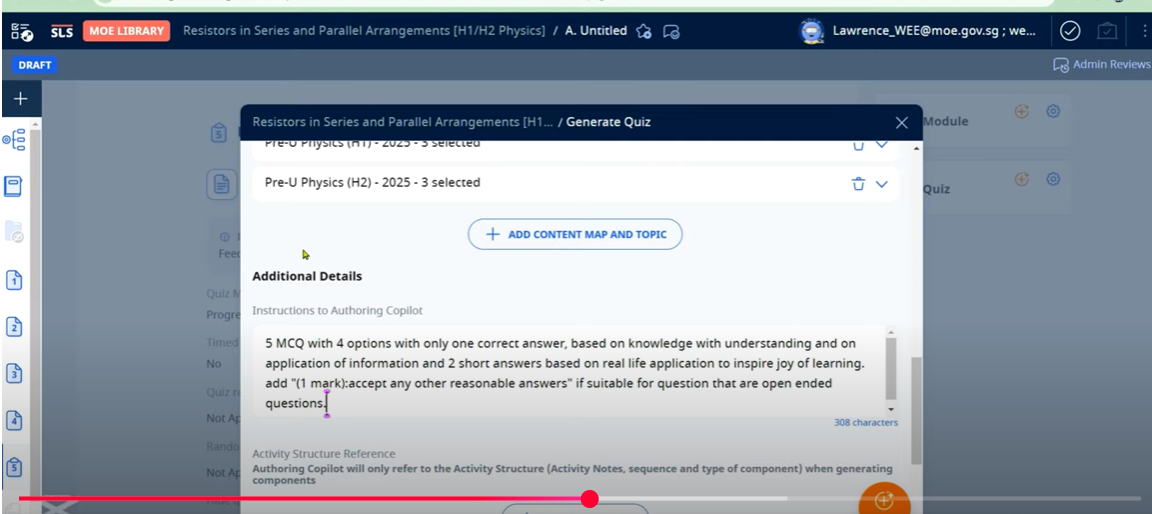
🧰 Tools You’ll Need
| Tool | Purpose |
|---|---|
| TagUI | Automate browser actions (Optional) |
| Authoring Co-Pilot (ACP) | Generate quiz questions (Must) |
| CapCut | Edit instructional videos (only if video) |
| ScreenRec | Record your automation (only if video) |
| HeyGen | Avatar generation (optional) |
| TTSFree | Generate voiceovers (only if video) |
| GitHub TagUI Script | Ready-to-use automation scripts (Optional) |
🧠 Step-by-Step Workflow
✅ 1. Launch TagUI
-
In your terminal, run:
-
The script launches your default browser, logs into SLS, and navigates automatically if credentials are preconfigured.
📚 2. Review Draft Lessons
-
Head to Manage Module.
-
Click on a Draft Lesson.
-
Open the Print-Friendly Worksheet view.
📄 3. Copy Content for AI Processing
-
Press
Ctrl+Ato select all content. -
Press
Ctrl+Cto copy it. -
This will serve as your Knowledge Base input for ACP.
🧪 4. Generate a New Quiz
-
Under Last Activity, click New → Quiz.
-
Set a descriptive Quiz Title.
-
Paste your prompt for ACP in the Instructions Box.
💡 Example ACP Prompt:
“Generate 5 multiple-choice questions with 4 options each, 2 short-answer questions on real-life application, and a question with acceptable answers.”
🧠 5. Add Knowledge Base and Launch ACP
-
Paste the copied worksheet content into the Knowledge Base field (
Ctrl+V). -
Click Add to save the KB.
-
Wait ~30 seconds for ACP to generate the quiz.
✍️ 6. Review and Edit Questions
-
Check formatting of MCQs (options, stems, clarity).
-
Ensure Short Answer questions are rich and meaningful.
-
Edit the Marking Scheme for:
-
Acceptable answers
-
Real-life application examples
-
LaTeX rendering (e.g., wrap with
$$for math symbols)
-
🔁 7. Finalize the Quiz and Move On
-
Once edits are done, click Done.
-
TagUI RPA auto-approves the lesson and proceeds to the next draft.
✅ This creates a fully refreshed MOE Library module without manual repetition.
⚙️ Why Use TagUI + ACP?
| Benefit | Description |
|---|---|
| ⏱️ Save Time | Automate 80–90% of the quiz creation workflow |
| 🧠 Smart Output | Generate targeted questions using AI |
| 🔄 Scalable | Apply to multiple draft lessons with minimal tweaks |
| 🎓 Pedagogically Aligned | Easily include real-life, application-based Qs |
🔗 Supporting Links & Tools
-
🎥 Video Tutorial: Watch on YouTube
-
🧠 TagUI GitHub Script: Download here
-
💬 ChatGPT Prompt Sample: View here
-
📁 xAPI File Samples: Explore here
🧑🏫 Closing Thoughts
This method is more than just a shortcut—it’s a workflow upgrade. It allows you to:
-
Scale up content creation.
-
Personalize quiz experiences.
-
Reduce burnout from repetitive SLS actions.
-
Explore further automation via UiPath, Playwright, or other RPA tools.
🧠 Remember: RPA handles the clicks, ACP powers the content, but it’s you—the educator—who ensures everything aligns with learning outcomes.
📣 Hashtags for Sharing
#roboticprocessautomation #RPA #automation #TagUI #UiPath #playwright
#productivity #techinnovation #SLSmodules #ACP #QuizAuthoring
#CodingForLife #learnandshare #continuouslearning #github #AutomationScripts
https://weelookang.blogspot.com/2025/06/refresh-sls-modules-with-ai-and-rpa.html
